How to stop Outlook Meeting Updates Going Directly to Deleted Items
How to stop Outlook Meeting Updates Going Directly to Deleted Items
I received a support call from a customer regarding meeting updates being automatically processed and sent to the deleted items folder. This is not an especially great idea as the user may not be aware of important changes such as meeting contents adding items to discuss or additional documentation required etc.
This appears to be an issue using Office 365 for business, I have not tested it with the personal version.
The first attemt to resolve the issue was to obviously use the GUI available to the user and check the following. Outlook, Settings (Gear Icon), View all Outlook settings, Calendar, Events and Invitations, Un-Tick "Delete invitations and responses that have been updated."
Unfortulately after testing again this does not resolve the issue, how irritating :/
Now it gets really interesting, we need to change a setting via a remote connection to exchange online via Powershell.
Open powershell as administrator.
Enter the following and accept / type y etc any messages.
Set-ExecutionPolicy -Scope CurrentUser -ExecutionPolicy Unrestricted
Install-Module -Name ExchangeOnlineManagement
Connect-ExchangeOnline -UserPrincipalName email@yourcompanydomain.com
Type your password in the pop up window and accept.
To view the current setting
Get-OrganizationConfig | Select VisibleMeetingUpdateProperties
Get-OrganizationConfig | Select VisibleMeetingUpdateProperties


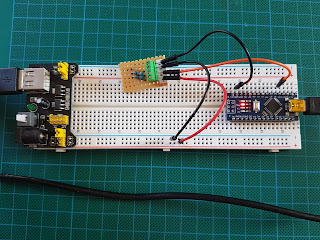

Comments
Post a Comment